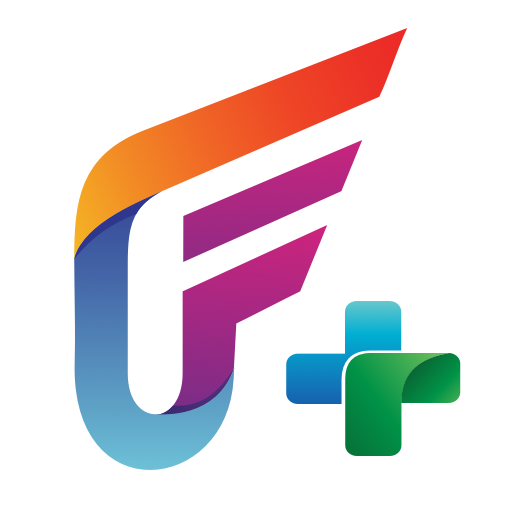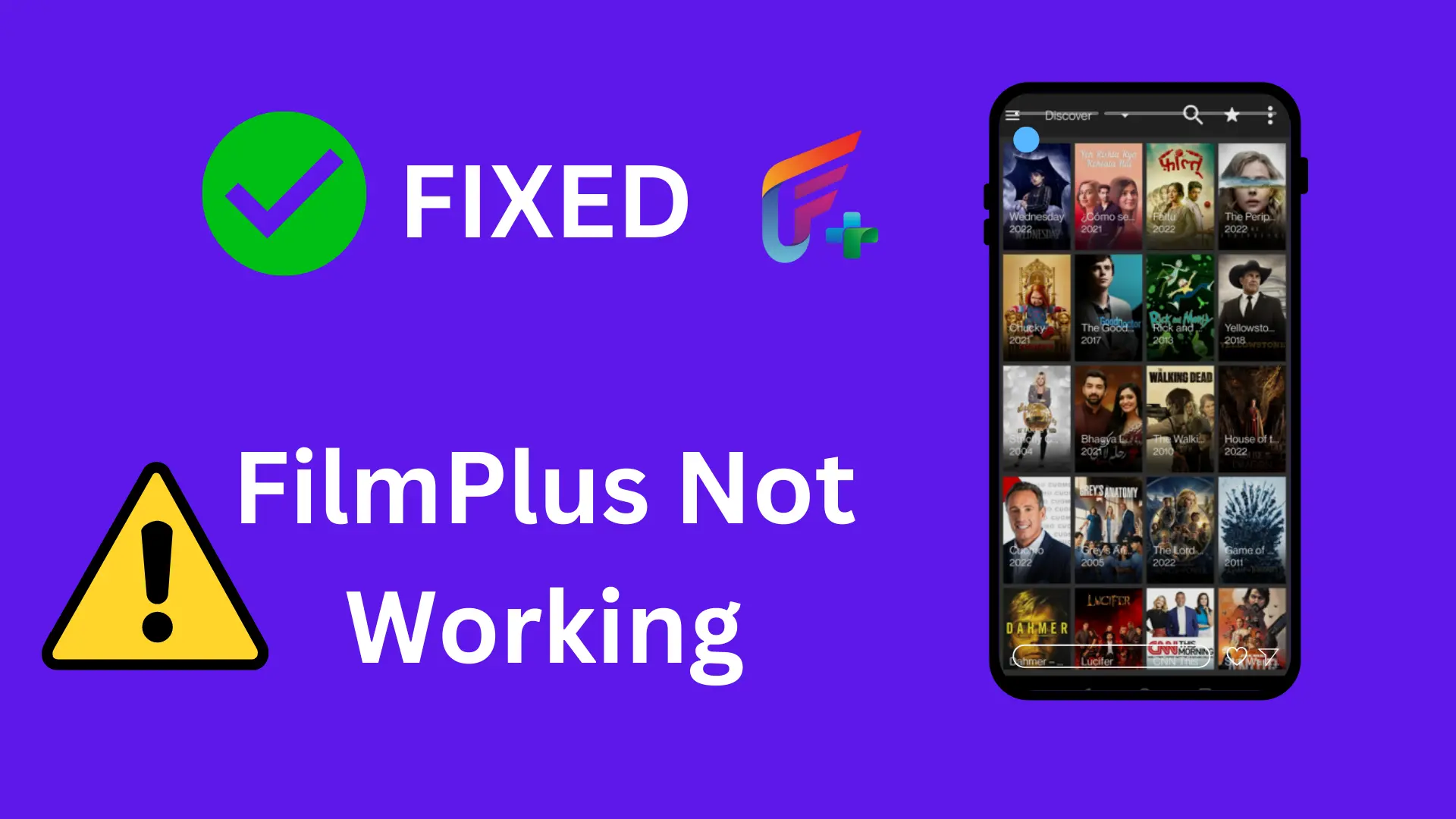Welcome to the Filmplus troubleshooting page! We’re here for you with possible solutions to common problems when your Filmplus not working.
Users have reported that their Filmplus suddenly stopped working, there are no links or data, and they cannot stream videos. Some users also mention buffering issues when using this app on the browser, while others describe it as if something is wrong with the subtitles error, which causes subtitles not to show up for specific streams.
Why is Filmplus not working
Filmplus is an awesome third-party app that can sometimes experience different issues that cause it to stop working. But don’t worry; some simple tricks are mentioned here so you can return to Film Plus and make everything normal again!
Here are the common problems with Filmplus:
- Parse error
- No data error
- The Filmplus link is not ready
- Unzip sub error in filmplus
- No links available
- Read Debrid links are not working
- Subtitles problems
- Filmplus wrong movie or episode
- Playback errors
What are the major reasons for these problems?
- Your installed version might be an older version.
- It may be a mod version and discontinued.
- Your country or region is restricted to filmplus content.
- Slower internet connection.
- Unsupported Android version.
- The problem may be with the external video player.
How to Fix Filmplus not working on Firestick and Android
We’ve added all the errors and fixes here. Please choose your issue and follow the steps.
Update the Filmplus APK to the Latest Version:
If your Filmplus version is not current, you might have errors. This might be because the older version may be discontinued and no longer support your device.
So, I always recommend you install the updated version.
The last update from Filmplus was barely released over a week ago, and it came with zero errors and added features. They have sorted all the bugs in the newest version, V2.2.1r.
Remember, if you are already using the latest version, you can try our next solutions below.
Pro Tip:-
If you’re new to this app and looking to update Filmplus on Firestick and Android, click the link here. This guide includes all the instructions and screenshots.
Before that, check the installed Filmplus version, v2.2.1r(As of today).
How to check the version on an Android phone:
- Open the Filmplus application.
- Tap on the three-line menu.
- On the menu page, tap on Settings.
- Scroll all the way down to find the “About” option.
- Tap on it.
- You see the version on the About page.
The following steps are also the same for Firestick devices. But it is impossible to open it when the app crashes or freezes. In that case, try it with the device settings.
How to check the Filmplus version on Firestick:
- In the Firestick device, click the gear icon to open the settings.
- Click on the Applications tile.
- Select the “Manage Installed Applications” option.
- In the list of apps, choose Filmplus.
- It will automatically display the app information such as version, size, storage, etc.
Clear Cache and Storage/Data for Filmplus
Do this step when your Filmplus has these issues;
- Unfortunately, Filmplus stopped working on Android/Firestick
- Video loading and buffering: sometimes, the video stops playing.
How to fix:
Before doing this, I highly recommend you back up your Filmplus data, including favorites and history. Check this guide on how to back up Filmplus.
- In the Firestick, Settings >> Applications >> Manage Installed Applications.
- Click Filmplus.
- Click on “Clear Cache” and “Clear data.”
Force Stop to Fix Filmplus keeps crashing/stopping
You can try this simple trick when the Filmplus app suddenly stops working.
- Visit Settings in your Firestick.
- Click on Application.
- Now, click on the Manage Installed Application option.
- Click on the “Filmplus.”
- Click the 2nd option, which is “Force Stop.”
Enable Premium Content Providers
If you are a Real Debrid, AllDebrid, or Premiumize user, you can log in to your Filmplus accounts. It can solve problems like no links, no data, and the link not being ready.
If you don’t have dedicated content provider accounts, please acquire them cheaply. These can provide high-quality links from top sources to your app.
If you aren’t able to spend money, you might play/switch different links to get a good streaming link from top providers.
How to Turn ON Real Debrid:
- Open the Filmplus on your device.
- Go to Settings >> Account.
- Click “Login to Real-Debrid.”
- Follow the on-screen steps, provide your credentials, and click on activate.
Like this, you can do for AllDebrid and Premiumize.
Uninstall the app and reinstall it
If you’re in this section, it means you’ve not resolved your Filmplus with the above 4 methods. It is best to uninstall Filmplus and again install it again.
Let’s see how to completely delete the app from Android and Firestick devices.
Android:
- Long-press on the Filmplus’s icon.
- Click on Uninstall.
Firestick:
- Open the Firestick Settings page: Click the Settings icon (icon)
- Click the Applications.
- Now choose the Managed Installed Applications.
- Select the Filmplus app.
- Click the Uninstall.
- That’s it.
Once you uninstalled the app, you can download Filmplus from an official site. For all platforms, check out the respective installation guides.
Quick Tips
Try these tips and tricks to resolve quickly.
- Always use the filmplus for Android 5.0 and above to eliminate parse errors.
- If your country blocks Filmplus, then use the VPN app.
- If you can’t install the app on a Smart TV, then CAST it.
Did you troubleshoot your Filmplus?
Resolving the Filmplus is not a big task, but you have to find what causes the issue and fix it accordingly. If you still have not fixed the Filmplus not working issue using the above-explained guide, share the details through comments.